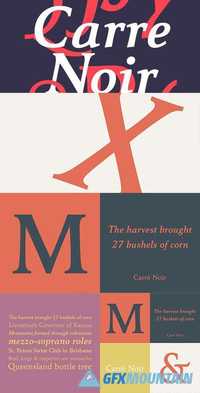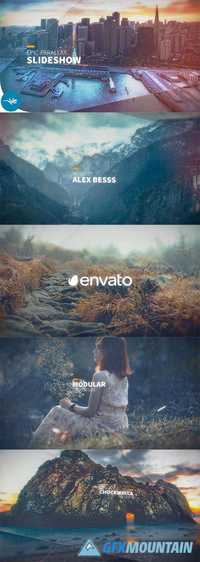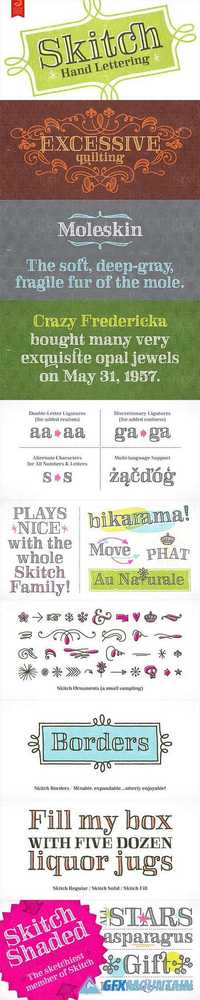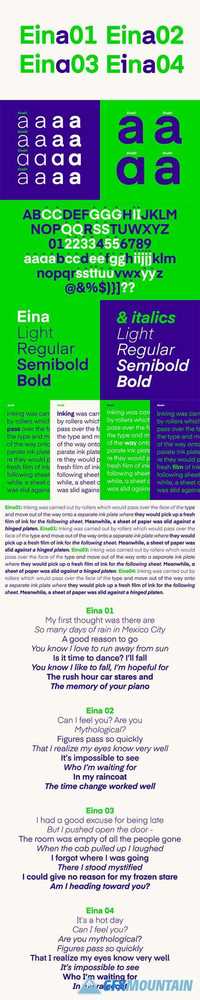Feelin' Groovy Tie Dye for Photoshop 866344

30 PNG 2 ASL 2 ABR PSD | 752 MB
The art of Tie Dye dates back centuries, crossing the globe, from Africa, to Asia, to the Americas. In the 60’s, Tie Dye went through a revolution, introducing bright and bold colors. I’m always looking for something new and “eye-popping” in my designs. I started out with a texture pack, but quickly realized that I needed something more. The ability to instantly add a Tie Dye effect to any design became my desire. From that desire, blossomed the Feelin’ Groovy Tie Dye Bundle. With these styles, you can apply a Tie Dye effect to any text or object, all with 1 Click! I hope you enjoy this Tie Dye bundle as much as I enjoyed creating it!
The art of Tie Dye dates back centuries, crossing the globe, from Africa, to Asia, to the Americas. In the 60’s, Tie Dye went through a revolution, introducing bright and bold colors. I’m always looking for something new and “eye-popping” in my designs. I started out with a texture pack, but quickly realized that I needed something more. The ability to instantly add a Tie Dye effect to any design became my desire. From that desire, blossomed the Feelin’ Groovy Tie Dye Bundle. With these styles, you can apply a Tie Dye effect to any text or object, all with 1 Click! I hope you enjoy this Tie Dye bundle as much as I enjoyed creating it!