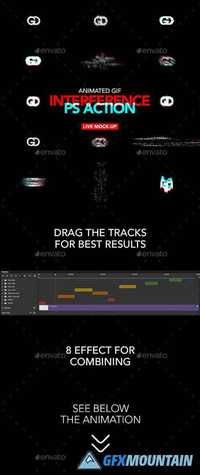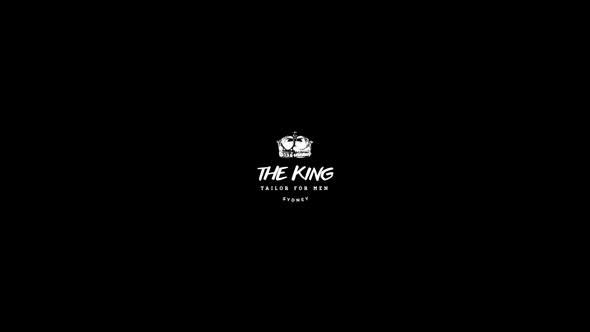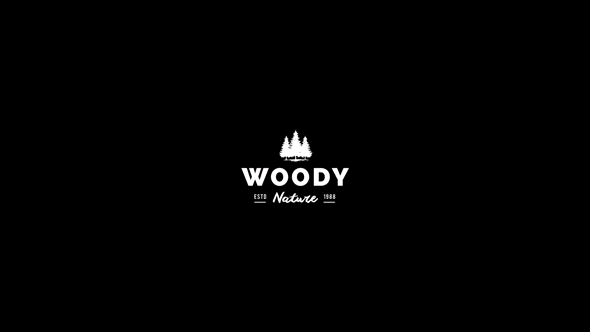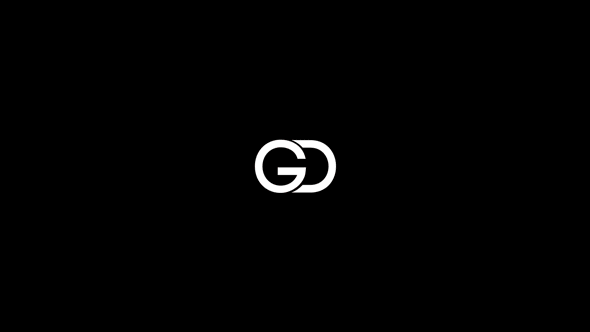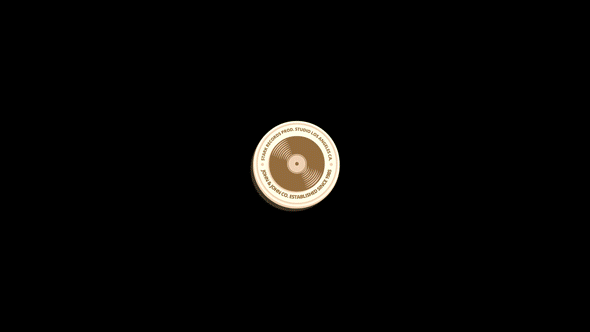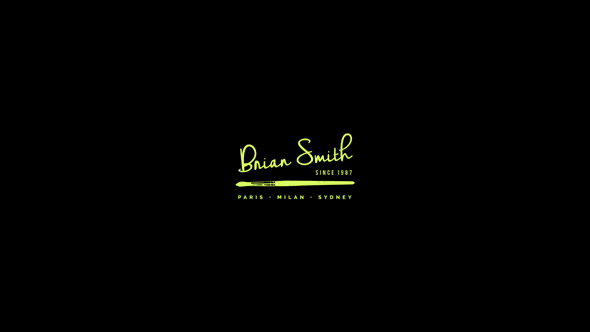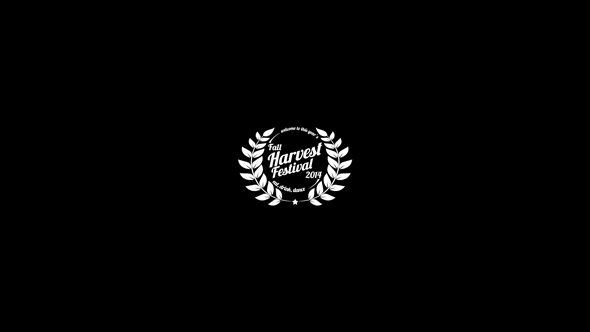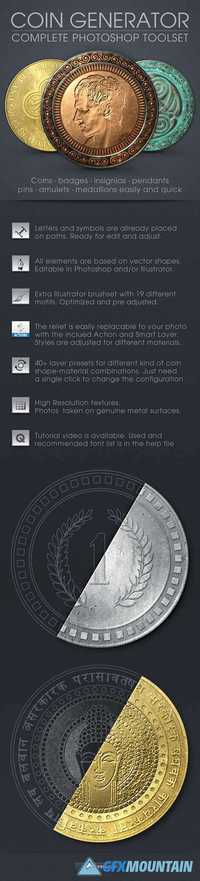Duotone PS Action & Gradient Map 1270711

Duotone PS Action & Gradient Map 1270711
ATN
This bundle includes all 25 Duotone Photoshop Action Sets & 25 Gradient map Effects !!
This Bundle is highly curated set of actions saves you time. Works best with UI banner, sports illustration, dramatic lighting and vintage effect. Specially Unique Dramatic Light Effect gives a photographer lot of freedom to try something Artistic.
This carefully crafted bundle has everything you need and is super easy to adjust. Perfect any time you want to place text over an image and adds tons of style to your projects!
ATN
This bundle includes all 25 Duotone Photoshop Action Sets & 25 Gradient map Effects !!
This Bundle is highly curated set of actions saves you time. Works best with UI banner, sports illustration, dramatic lighting and vintage effect. Specially Unique Dramatic Light Effect gives a photographer lot of freedom to try something Artistic.
This carefully crafted bundle has everything you need and is super easy to adjust. Perfect any time you want to place text over an image and adds tons of style to your projects!