Mahogany | LR Preset 1167135
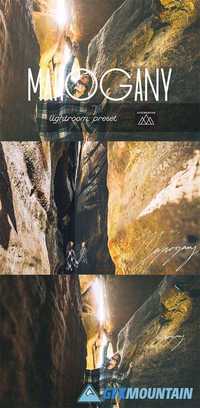
Mahogany | LR Preset 1167135
Comes with a 1 Mahogany Lightroom Preset and 4 Adjustment Presets. You are essentially getting 5+ Presets, all the adjustment presets are stackable. You can apply the preset + Lighten + Sharpen. These will also layer over all your other presets in your Lightroom as well. I was inspired to create a line of Lightroom Presets by my travels and experiences. Mahogany is a slight light boost with a warm kiss of a matte look that brings a bright modern look to your photo session.
Comes with a 1 Mahogany Lightroom Preset and 4 Adjustment Presets. You are essentially getting 5+ Presets, all the adjustment presets are stackable. You can apply the preset + Lighten + Sharpen. These will also layer over all your other presets in your Lightroom as well. I was inspired to create a line of Lightroom Presets by my travels and experiences. Mahogany is a slight light boost with a warm kiss of a matte look that brings a bright modern look to your photo session.


















