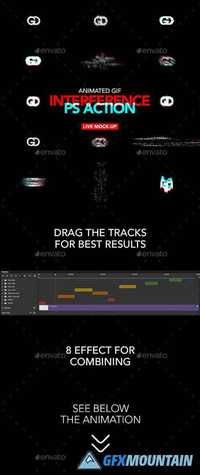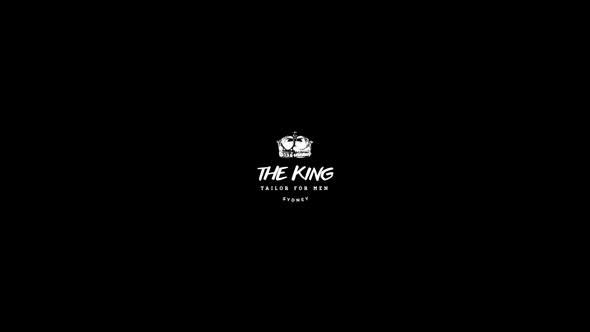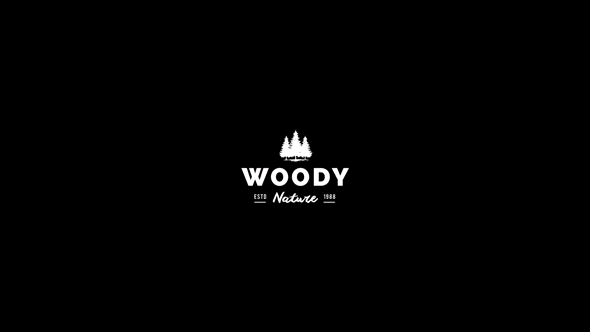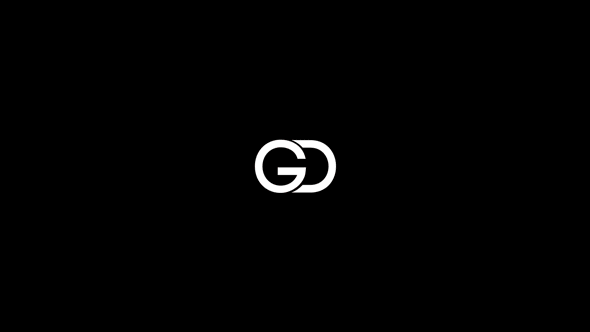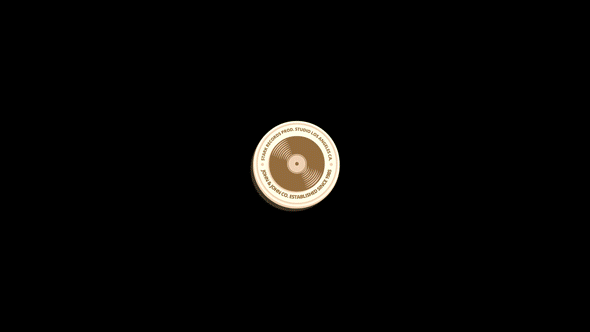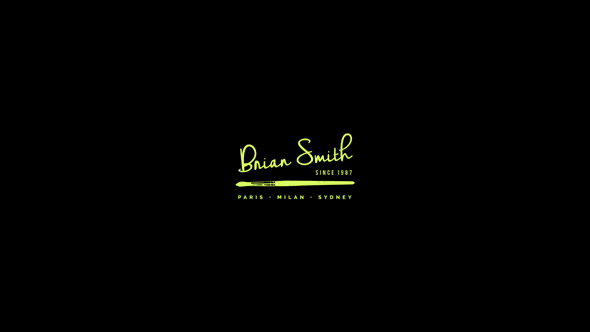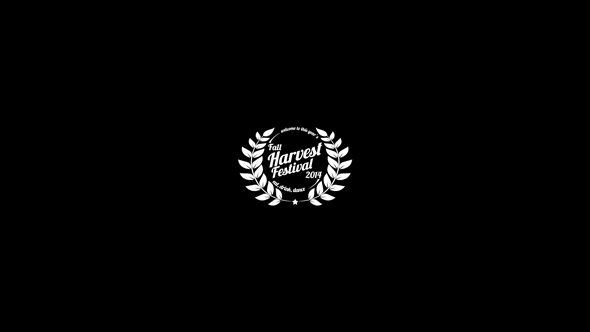Authentic HDR Photoshop Action 1165985
HDR (High Dynamic Range) photography can be a tricky technique to master, involving multiple exposures, edited and blended together. Not any more; Introducing the Twinbrush Authentic HDR Photoshop Action.
This action takes a single image and through a carefully crafted process, creates multiple variants that are blended together into a detail rich, breathtaking HDR image, all in a single click.
The twinbrush Authentic HDR does not create garish, cartoony, false looking HDR images; instead, through the expertly designed process, this action is able to expand, enhance and reveal the hidden detail and colour information in your photographs and bring them jumping out, resulting in authentic, usable final images.
Using smart object layers and camera raw filters the final results are fully editable without damaging your original image.