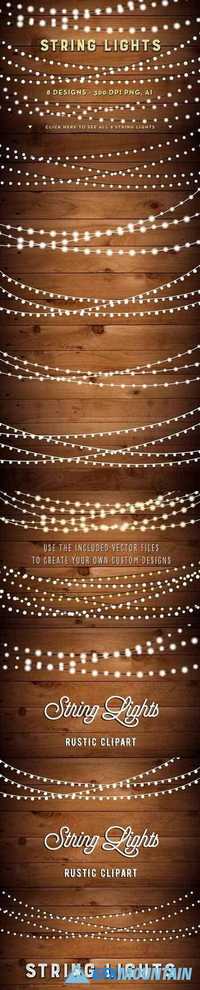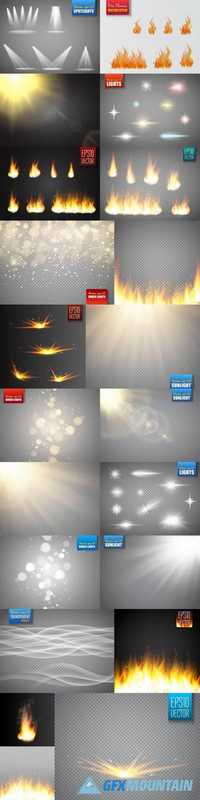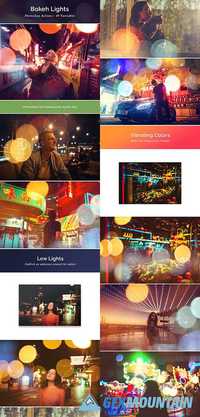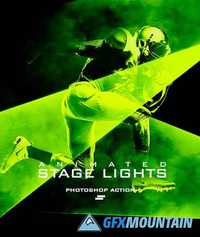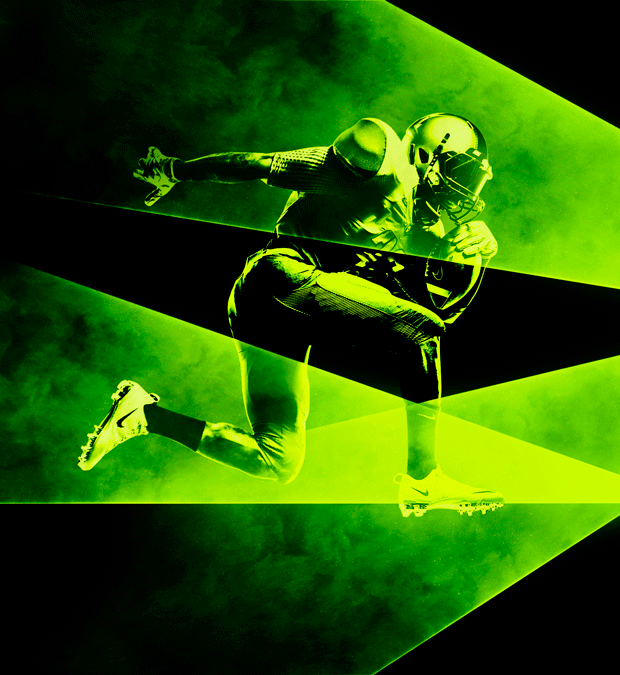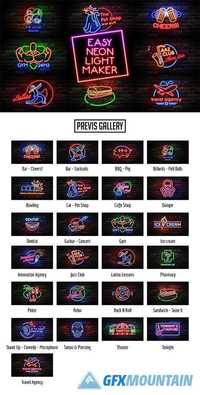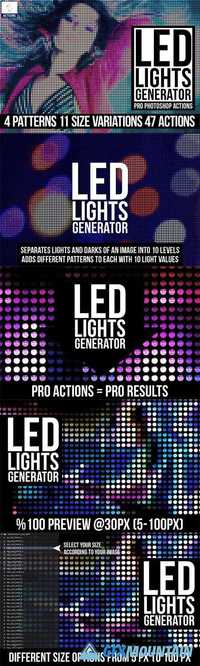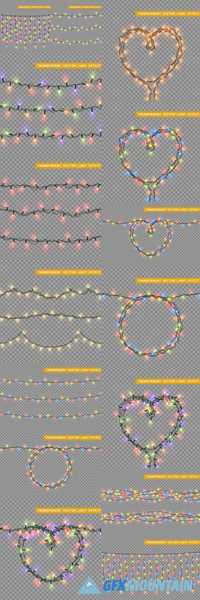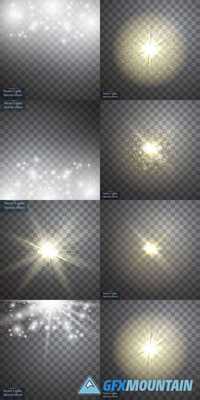Magic brushes -lights, bokeh, tinsel 1886304
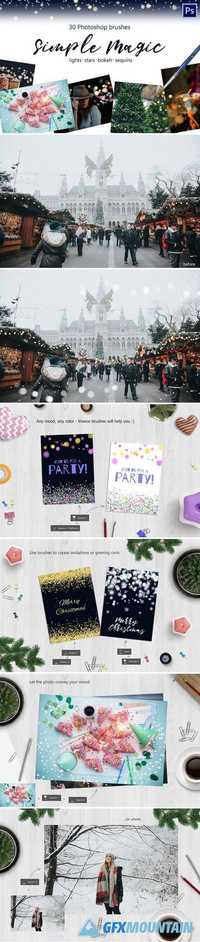
Magic brushes -lights, bokeh, tinsel 1886304
ABR | 2 MB RAR
ABR | 2 MB RAR
It happens sometimes, that our cameras are not able to convey what we see, such things as lights of garland or stars in night sky. And not always photos can reflect our emotions completely. For such cases I have made this set of brushes :)


![Straight Motion Lights [PNG/JPG] Elements (5K Resolution)](/uploads/posts/2017-08/1503203209_abe8hozb4ryqtx7.jpg)